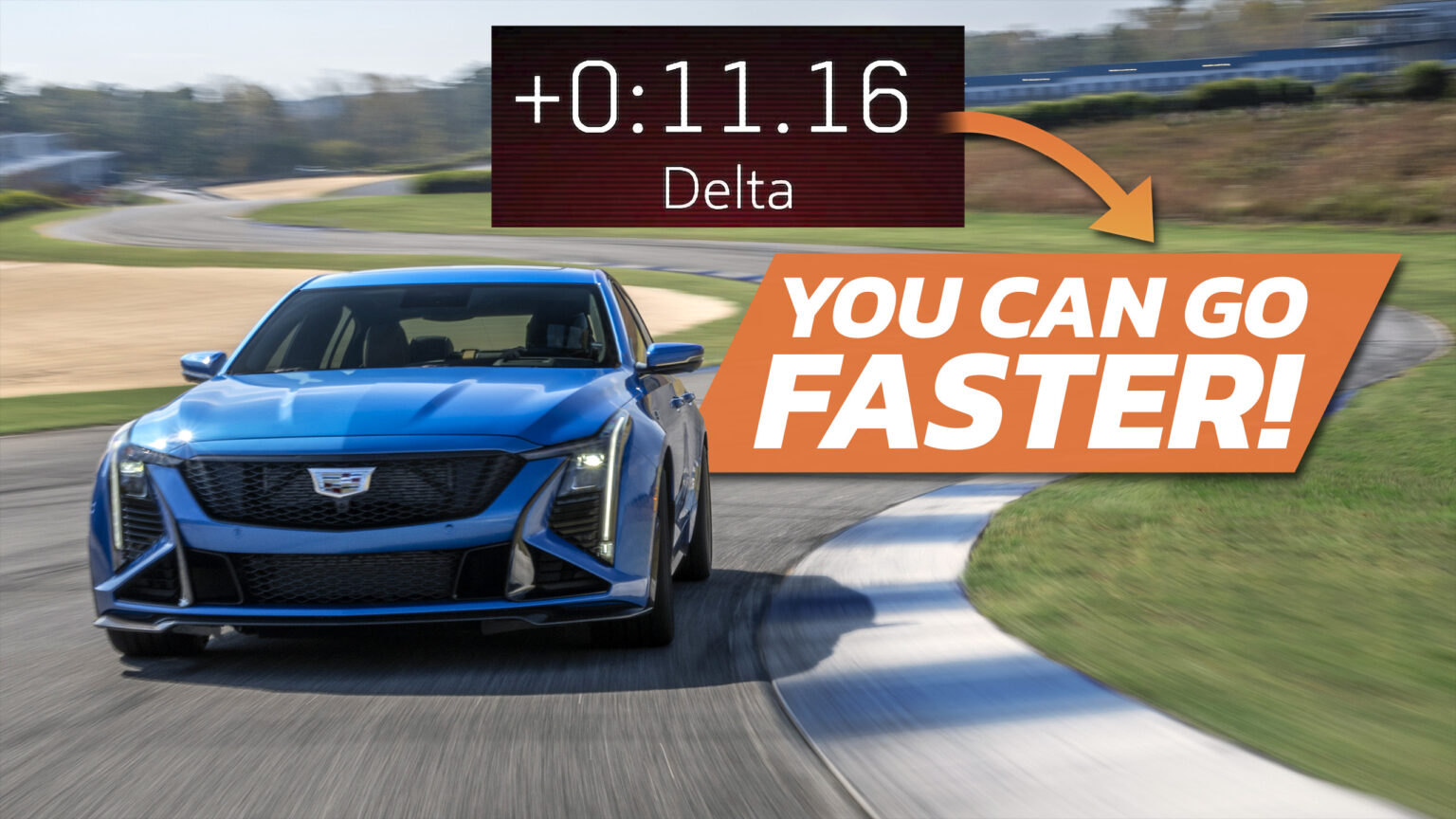GM’s Performance Data Recorder is a neat track-driving data analysis system offered in several of the company’s high-performance vehicles. It’s primarily for enthusiasts to analyze and share their driving exploits, but it also doubles as a sneaky dashcam to catch valet parking attendants or shop mechanics doing silly things when they think no one is watching. I recently experienced the new, enhanced version of the PDR in the 2025 Cadillac CT5-V Blackwing, and it felt like something straight out of Gran Turismo.
First, a little history lesson: the PDR was launched in 2014 in the C7 Corvette after Cosworth patented something called “AliveDrive vehicle data synchronization technology.” The system was originally designed to capture and record basic, real-time driving data on performance vehicles like the Corvette, Cadillac ATS-V, and CTS-V. The various data inputs included acceleration, speed, braking, and gear changes, measuring these via built-in sensors and GPS, but the PDR also included a built-in camera. This allowed folks to review their track sessions with actual footage of them driving while overlaying vital driving info. Of course, this is how one Corvette owner also caught their mechanic street racing at 148 mph.
Fast-forward to 2025, and the PDR does so much more. During the Blackwing’s recent media launch at Atlanta Motorsports Park, I experienced the enhanced features of the new PDR firsthand, which include a lap timer, driver coaching, lap-by-lap comparison, and a new mobile app. In a nutshell, the system still does what it did before, but now has several new layers that take it to a whole new level—a level that’s typically only seen on extremely high-dollar, purpose-built telemetry systems for race cars.
What Cosworth and Cadillac have come up with here is the next best thing to hiring a racing coach to talk to you in your ear as you’re lapping a track, or tell you what (or what not) to do when you come into the pits. And the fact this is all performed in real time onboard the car and takes advantage of the new 33-inch infotainment screen makes it even better. There’s no longer the need to bring your laptop to the track, pop in the SD card, or any of that jazz. Simply review the data on the large screen during your break, make a mental note of what the data is telling you, and hit the track again.
Lap Timer
One of my favorite things to do in Gran Turismo is race against myself. Pick a car and track, and lap the thing until you can no longer improve your time, run out of patience, or both. It was a similar experience at AMP at the wheel of the Blackwing, as the PDR’s new lap timer function allows you to race against your best time by giving you a real-time delta on the large infotainment screen.
Here’s how it works: The first full lap you set around the track is registered by the system as your baseline. (This doesn’t just apply to the lap time, but also your racing line, braking and acceleration points, and many other variables—but for the sake of the lap timer function, we’ll focus on that.) When you cross the line and start your second lap, the system will put the clock up on the screen and light it up green if you’re setting a quicker time than your baseline, or light up red if the opposite. It doesn’t just flash the two colors, but it also shows the live delta.
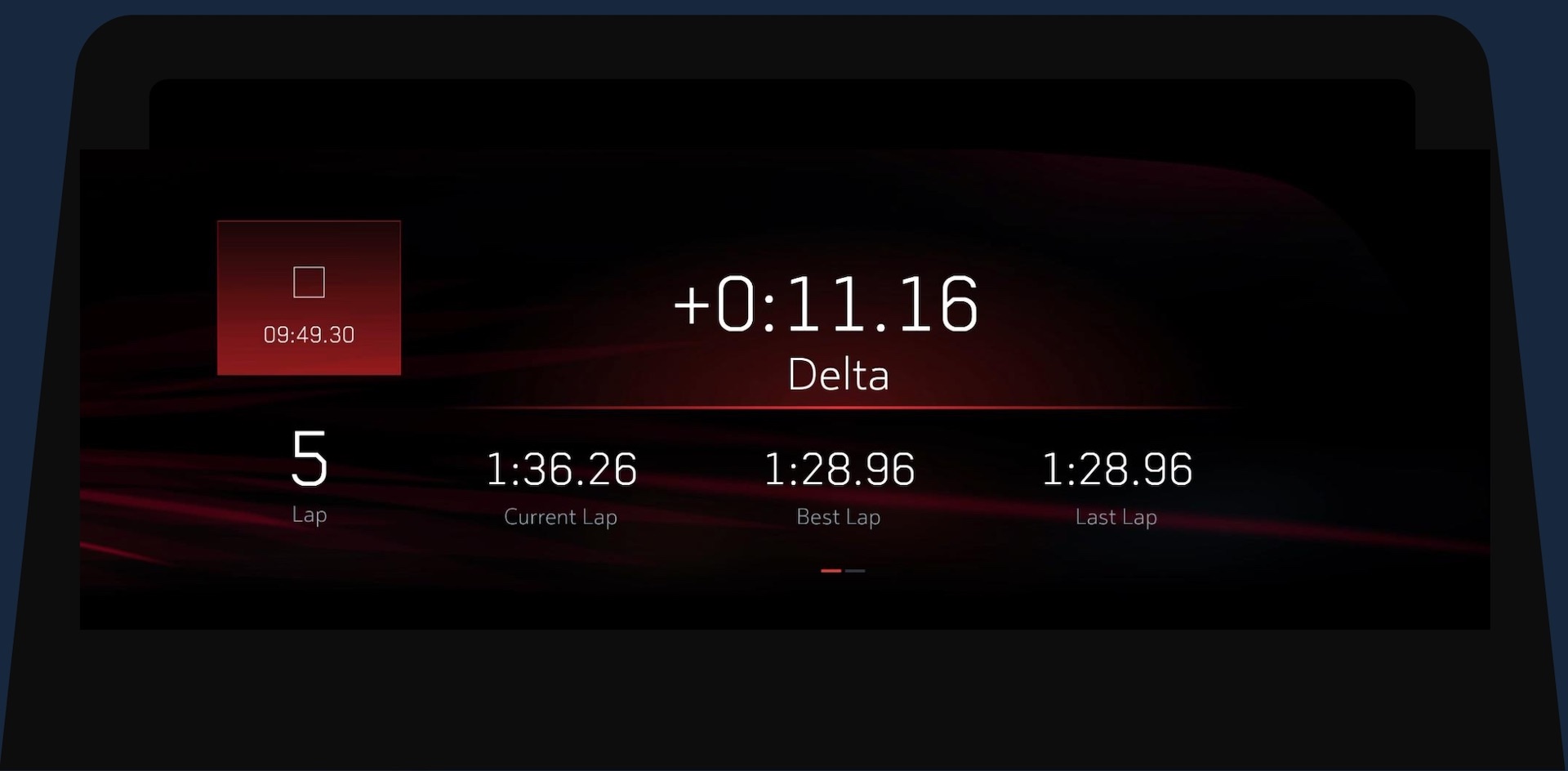
Let’s just say you cross the line to start a new lap, and right away you do a better job on the first corner than on your baseline lap. The timer will light up green and give you the time delta to the baseline—0.500 seconds, for example. If you keep that pace up through the next few corners, the screen will remain green and continue to give you the specific time that you’re shaving off the baseline. However, if you mess up the second corner, the screen will go from green to red and show that you’re down by -0.700 seconds, for example.
You may think this is a lot of information to process while slinging a 4,200-pound, 668-horsepower sedan around a track, but it really isn’t. The screen is wide enough, the numbers on the timer large enough, and the colors bright enough that it’s easy to keep tabs on this as you’re focusing on the job at hand—just like in a video game. If only you could see a ghost of your baseline lap on the windshield via the head-up display!
Driver Coaching Speed Tips
While the lap timer function helps you stay competitive on the track lap after lap, the PDR’s new Speed Tips function can only be accessed once you’re in the pits. Once you tell the PDR to stop recording (meaning your track session is over), it immediately starts analyzing your laps and gives you three major suggestions, just like a driving coach would.
After several track sessions in the CT5-V Blackwing and Blackwing Precision Package, it was evident that Turn 1 was where I could make or break the lap. I seemed to set pretty comparable times through the rest of the lap, but the big braking event going into the first corner at about 117 mph and slowing down to about 70 mph seemed to be my Achilles heel. I can try to explain it all to you, but the photo below does a much better job.
As you can see, Speed Tips focuses on the layout of Turn 1 and even displays the various lines I took through it. In the two examples, the baseline lap is shown in blue, and my best lap is in orange. In both cases, a little square shows my braking point heading into the corner, while a square shows where I got back on the throttle. In the case of the example where my best lap represented an improvement of 0.74 seconds, you can see how I took a wider line upon entry, braked later, and turned in sharper to nail the apex. As a result, I was able to get on the throttle sooner and increase my exit speed.
This kind of processing power and coaching is downright impressive, especially considering you don’t have to do a single thing for the car to give you this level of detailed data. All you have to do is start your PDR when you head out on the track, and then stop it when you come in. Cosworth and Cadillac handle the rest.
Lap-by-Lap Comparison
Using the PDR’s lap-by-lap comparison feature is just as easy as the other layers of the system, but it requires a little more time to get the Big Takeaway from your track session because you’re looking at the analysis of an entire lap, compared to just a specific corner like in Speed Tips. F1-style telemetry stacks up two chosen laps (or sectors) and shows your throttle and brake inputs, speed, and other variables where performance/lap time can be gained or lost.
The example shown here highlights a big speed differential heading into Turn 1, once again showing that I had quite a bit of work to do there if I wanted to nail the perfect lap. For the remainder of the lap, I seemed to show the same driving behaviors, something that can be seen as both graphs align with each other almost perfectly until the end of the lap, when I began getting more comfortable with the car and carrying more speed out of the last corner and onto the main straight.
Mobile App
Of course there’s an app for that! While I didn’t get to use the app during my test drive, I did see a demo of it on someone’s phone and it looked impressive. The app allows you to do most of the things I just mentioned away from the car, but more importantly, it allows you to watch the footage recorded by the car’s camera, and you can trim, download, and share your videos to social media. Furthermore, it serves as a hub where you can keep a record of all of the track sessions you’ve ever done, and you can refer back to them and do analyses with future outings.
Got a tip? Email us at tips@thedrive.com
Read the full article here